Turning HTML code into a PDF file
To generate a professional looking PDF only takes a few minutes and if you have your HTML code ready, it can take less than that. To begin, you will want to make sure that all URLs within your code are formatted using absolute paths. This will help avoid broken images & links, distorted formatting etc.
It is also recommended that you use UTF-8 charsets. If you are using the WYSIWYG on this page, you do not have to worry about this, but if you are pasting your own HTML code, ensure that it is using the UTF-8 encoding or that your code has <html>, <head> and <body> tags in it, and that you have added the meta charset tag in the head section.
FAQs
- Q) What is HTML code?
- A) HTML stands for Hypertext Markup Language which is a programming language used by web developers.
- Q) Do I need to know HTML code to use this converter?
- A) Absolutely not. While this converter will take HTML code in its purist form, you can use the WYSIWYG on this page to automatically create the HTML code.
PDF Conversion Tools
In addition to converting HTML code to a PDF, you can also convert HTML files, webpages, Word documents, Powerpoint presentations as well as Excel documents. Below you will find tools available on this site:
URL to PDF converter can be used to convert webpages to PDF.
HTML file to PDF converter can be used to convert HTML files which end in the extension .html, .htm, .xhtml or xht.
XML file to PDF converter can be used to convert XML files which end in the extension .xml.
Word document to PDF converter can convert Word documents which end in the extensions .doc, .docx or .odt.
Powerpoint file to PDF converter can be used to convert presentations to PDFs which end in the extensions .ppt or .pptx.
Excel document to PDF converter can convert spreadsheets which end in the extensions .xls or .xlsx.
Rich text file to PDF converter can be used to convert files which end in the extension .rtf.
Text file to PDF converter can be used to convert plain text files which end in the extension .txt.
CSV file to PDF converter can be used to convert comma-separated text files which end in the extension .csv.
Free PDF Invoice Generator Need to create a PDF invoice? this tool can do it for free and it's online based like our other tools.